Note: Keyboard Express Portable requires a portable license to run.
A portable version of Keyboard Express is available for use on any portable drive that can be connected to and disconnected from your computer. These may be referred to as a USB drive, flash drive, flash memory, thumb drive, memory stick or portable hard drive.
Install Keyboard Express Portable on the device and run it from that device rather than the local computer.
Download the Keyboard Express Portable installer and save it to your hard drive.
Release Notes for v 4.5.0.1.
If the AutoPlay menu2 is displayed when you insert your portable drive into your computer, click on ‘Open folder to view files’. Otherwise, open File Explorer and click on the portable drive. Then double-click on LaunchApps and click on Keyboard Express.
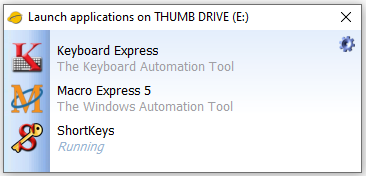
Before you remove your USB drive from the computer you should instruct Windows to eject it. Before ejecting you will need to close Keyboard Express Portable, LaunchApps and any other open programs3. If closing all open programs does not release the hook you will need to log off Windows and then remove the USB drive.
There are some differences between the standard and portable versions of Keyboard Express.
| Cookie | Duration | Description |
|---|---|---|
| cookielawinfo-checkbox-analytics | 11 months | This cookie is set by GDPR Cookie Consent plugin. The cookie is used to store the user consent for the cookies in the category "Analytics". |
| cookielawinfo-checkbox-functional | 11 months | The cookie is set by GDPR cookie consent to record the user consent for the cookies in the category "Functional". |
| cookielawinfo-checkbox-necessary | 11 months | This cookie is set by GDPR Cookie Consent plugin. The cookies is used to store the user consent for the cookies in the category "Necessary". |
| cookielawinfo-checkbox-others | 11 months | This cookie is set by GDPR Cookie Consent plugin. The cookie is used to store the user consent for the cookies in the category "Other. |
| cookielawinfo-checkbox-performance | 11 months | This cookie is set by GDPR Cookie Consent plugin. The cookie is used to store the user consent for the cookies in the category "Performance". |
| viewed_cookie_policy | 11 months | The cookie is set by the GDPR Cookie Consent plugin and is used to store whether or not user has consented to the use of cookies. It does not store any personal data. |