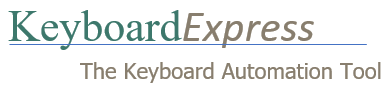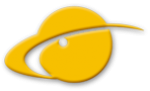The program icon does not appear in the notification area.
There are several possible solutions to this issue.
1. First, make sure that the icon is not hidden by Windows. Click on the ^ icon to display the hidden icons.
2. It’s possible that the program has been set to a hidden mode.
There are several possible hot key combinations to activate the Keyboard Express window. Try pressing Ctrl + Up Arrow, Ctrl + Page Up, Ctrl + Page Down, Alt + Left Arrow, Alt + Right Arrow or Ctrl + Right Mouse Click. The default activation is Ctrl + Right Mouse Click.
After the program window opens, click on Options | Preferences | Activation and select the Display icon in notification area option.
3. It is also possible that another program is interfering with Keyboard Express on Windows startup and preventing the icon from being placed in the notification area.
Use one of the hot keys mentioned above to open the program window. Click on Options | Preferences | Startup. The Run on Windows Startup option should already be selected. Select the Wait for ___ Seconds option and enter 10 in the field.
This instructs Keyboard Express to wait for 10 seconds at Windows startup before trying to load the icon in the notification area. You may need to experiment with this wait time, based on your system.