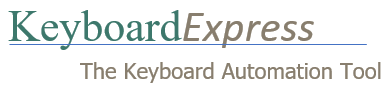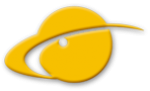Keyboard Express works in some of my programs, but not others.
1. Some applications may be running in administrator mode. If this is the case, then Keyboard Express must also be run in this mode.
To do this, close Keyboard Express — File | Terminate Keyboard Express Editor and Player. From the Windows Start menu right mouse click on the Keyboard Express shortcut and select Run as Administrator. Follow the prompts to start in Admin mode.
2. If the macros only fail online in your browser, try disabling any browser add-ons or extensions one by one. Start with the ones you are not very familiar with. Test Keyboard Express after each add-on is disabled to determine which is causing a problem.
3. It is also possible that another program started, after running Keyboard Express, that installs itself improperly into the Windows Keyboard Hooks. This usually exhibits itself most often when Keyboard Express and other programs are loaded in the startup group. One of the other programs is being loaded after Keyboard Express and is effectively blocking access to the keyboard.
– Select ‘Tools’ and ‘Restore Keyboard Hooks’ from the main menu of Keyboard Express. Try a macro.
– Close the program – File | Terminate Keyboard Express Editor and Player and then restart from the Start menu. Try a macro.
– Try closing applications – one by one. Test Keyboard Express after closing each application. Start with apps that run in the background that may do things similar to Keyboard Express – using the keyboard hooks.