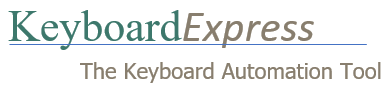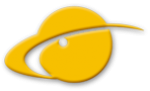I cannot uninstall Keyboard Express.
Before uninstalling, be sure to close Keyboard Express 4 by clicking File and then Terminate Keyboard Express Editor & Player. The best method to uninstall is from Windows Settings, Apps (or via Control Panel for older versions of Windows). Occasionally, however, this does not work. When that happens, try one of these possible solutions:
- Reinstall Keyboard Express 4 and then uninstall it using Windows Settings, Apps.
- In File Explorer, browse to the folder where Keyboard Express 4 is installed and double-click on unwise.exe.
- In File Explorer, browse to the folder where Keyboard Express 4 is installed and drag the file install.log on top of the file unwise.exe.
- Using File Explorer, browse to the folder where Keyboard Express 4 is installed and copy unwise.exe and install.log to the root (or top level folder) of C:\ and then double-click on the file unwise.exe.
- Using File Explorer, browse to the folder where Keyboard Express 4 is installed and copy unwise.exe and install.log to the root (or top level folder) of C:\ and then double-click on the file unwise.exe.
- Move install.log to the Desktop. Launch unwise.exe from the folder where Keyboard Express 4 is installed. It cannot see install.log so it opens a file dialog. Select install.log on the Desktop and follow the prompts.
Note: Only use the INSTALL.LOG file found in the folder where Keyboard Express 4 is installed. Using INSTALL.LOG from another folder may cause other software on your computer to be deleted. Proceed with caution!
- If the above methods fail, then try the following:
a. Depending on your version of Windows delete all of the files in the folder
c:\Program Files\Keyboard Express 4
or
c:\Program Files (x86)\Keyboard Express 4
b. Using RegEdit.exe, delete the registry entries in
HKEY_CURRENT_USER\SOFTWARE\Insight Software Solutions\Keyboard Express 4
and
HKEY_LOCAL_MACHINE\SOFTWARE\Insight Software Solutions\Keyboard Express 4
and
HKEY_LOCAL_MACHINE\SOFTWARE\Wow6432Node\Insight Software Solutions\Keyboard Express 4
Based on your version of Windows, not all of these entries may exist on your computer.
This method may leave the uninstall Keyboard Express 4 option in Windows Settings, Apps. You may need to remove this entry using RegEdit. Look at the registry keys:
HKEY_LOCAL_MACHINE\SOFTWARE\Microsoft\Windows\ CurrentVersion\Uninstall
HKEY_LOCAL_MACHINE\SOFTWARE\WOW6432Node\Microsoft\Windows\ CurrentVersion\Uninstall
Remove subkeys named Keyboard Express 4.
Warning: Incorrect registry changes may cause your PC to no longer function. Use with caution! If you are not comfortable making changes to your registry, you should ask someone for help who is familiar with changing the registry. We recommend you backup your registry before making any changes.