Scheduled macros are macros that can be scheduled to play back at a specific time. They do not require pressing a hotkey or shortkey in order to activate the macro. Just set the schedule and the macro will play back unattended at the designated time. In order for the macro to execute, Keyboard Express must be running in the background.
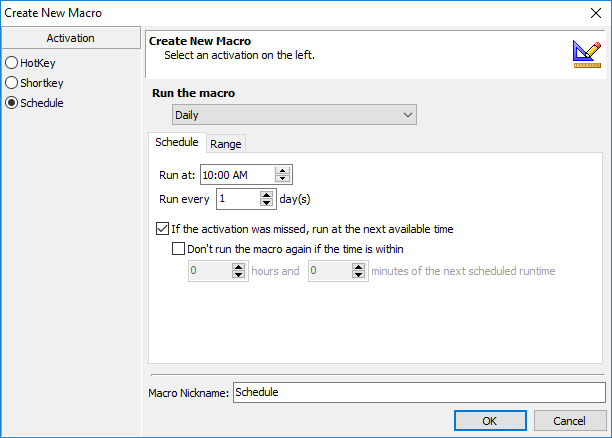
Keyboard Express - Explorer > Macro > New Macro > Schedule
There are a number of scheduling options available. These are described briefly below. Click on the links below for more detailed information.
1.At Startup - Running a macro At Startup instructs Keyboard Express to immediately execute the timed macro when Keyboard Express first starts up. If Keyboard Express has been placed in the Windows Start Up group, then this type of macro would play back when Windows first starts or Keyboard Express is restarted.
2.Once - Select a specific date and a specific time for the macro to run Once. It will not run a second time.
3.Hourly - An Hourly schedule runs the macro over and over at a specific time each hour.
4.Daily - A Daily macro runs a macro once each day. Specify which days of the week that the macro should run.
5.Weekly - Use the Weekly schedule to run a macro the same day of the week and at the same time each week.
6.Monthly - A Monthly macro activates a macro at a specified time on the same day of the month each month.
7.When the system has been idle - Setting a schedule using the When the system has been idle option activates the macro after the computer has been idle for the number of minutes specified. This option allows a maximum of 90 minutes after the computer has been idle.
8.When a specified time has elapsed - Use this option to run a macro repetitively XX number of hours, minutes or seconds.
9.Load File - This option instructs the macro to play back when the .kex file containing the macro is first loaded.
Select the Scheduling option desired and click OK. The macro will play back at the time or times specified, as long as Keyboard Express is running in the background.
Note 1: Screen Savers will prevent a Scheduled Macro from operating correctly. Focus cannot be given to a program if a screen saver is running. Click on Options > Preferences > Scheduler and select the "Disable the screensaver when there are scheduled macros" option. This option will not allow a screen saver to start up if Keyboard Express is running and if there are any Schedule Macros defined in Keyboard Express.
Note 2: The security measures built into the "Lock Workstation" function of Windows 2000 and later will prevent Keyboard Express from executing a macro.