Setting the schedule with the When the System Has Been Idle option plays back the macro after the computer has been idle (no keyboard or mouse activity) for the number of minutes specified. This option allows for up to 720 minutes after the computer has been idled.
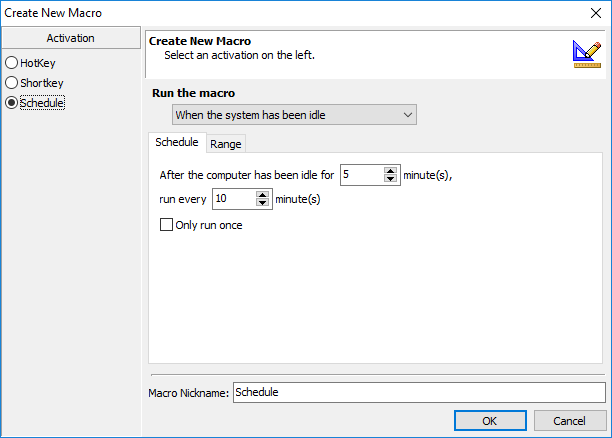
Keyboard Express - Explorer > New Macro > Schedule > When the system has been idle
Schedule
After the Computer has been Idle for [ ] Minutes
Insert the number of minutes the computer must be idle (no keyboard or mouse activity) before the macro starts.
Run Every [ ] Minutes
This option plays back the macro every X number of minutes if the macro does not use the keyboard or mouse to change the idle state of the computer.
Only run once
Select this option to only run the macro one time after the idle period has expired.
|
Example •In the image above, the scheduler waits for the system to be idle for 5 minutes. The macro then waits an additional 10 minutes before running the macro. •If the macro does not require use of the keyboard or mouse, it will run again in 10 minutes. •If the macro does change the idle status of the computer, then the macro will not run again until the system has been idle for 5 minutes followed by the 10 minute wait period. |
Range
Select a date and time range for the macro to play back from the three options available in the drop down list. These range options are described below.
Run the Macro Within this Date Range
Select a range of dates during which the macro may run. The macro plays back during the hours of the day and for the duration of the days selected. Select the Start Date when the macro is to first start running. Then select the End Date when the macro ceases to run.
Run Between These Times Each Day
Select a start and an end time for the macro to run.
Run the Macro Between the Dates and Time
Select a starting date and time. Then select an ending date and time. The macro is available to run anytime between the dates and times specified.
Run the Macro Indefinitely
Run the Macro Indefinitely does not stop the macro on a specific date. It continues to run at the appointed time until the schedule is canceled or the macro is disabled or deleted.
Start Calculating the Next Run Time At
Select the date and time to start calculating the next run of the macro.
Run the Macro Between These Hours of the Day
Optionally choose to have the macro only available to run during certain hours of the day. Insert the start and end times.
Run the Macro on These Days of the Week
This option is available for all three of the Range options described above. Select which days of the week to run the macro. For example, if the macro doesn't need to run on weekends, just remove the checks next to Saturday and Sunday.