Running a macro At Startup instructs Keyboard Express to immediately execute the timed macro when Keyboard Express first starts up. If a Keyboard Express shortcut is in the Start Up folder, then the macro will play back as soon as Windows starts.
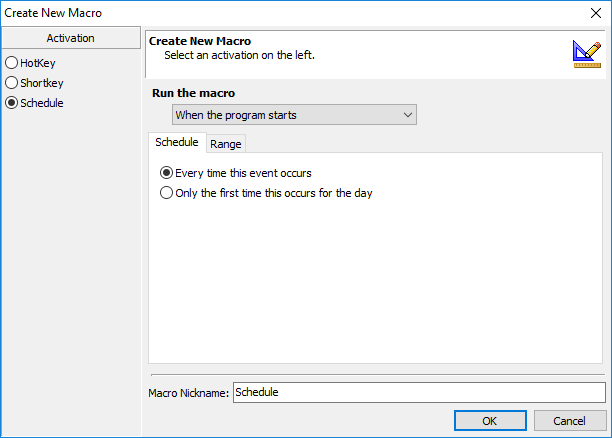
Keyboard Express - Explorer > New Macro > Schedule > When the program starts
Schedule
Select the preferred schedule option.
Every Time this Event Occurs
This option plays back the scheduled macro every time Macro Express is started.
Only the First Time this Occurs for the Day
This option plays back the scheduled macro the first time Macro Express is started for the day. If the program is restarted, the macro does not play back.
Range
Select a date and time range for the macro to play back from the three options available in the drop down list. These range options are described below.
Run the Macro Within this Date Range
Select a range of dates during which the macro may run. The macro plays back during the hours of the day and for the duration of the days selected. Select the Start Date when the macro is to first start running. Then select the End Date when the macro ceases to run.
Run Between These Times Each Day
Select a start and an end time for the macro to run.
Run the Macro Between the Dates and Time
Select a starting date and time. Then select an ending date and time. The macro is available to run anytime between the dates and times specified.
Run the Macro Indefinitely
Run the Macro Indefinitely does not stop the macro on a specific date. It continues to run at the appointed time until the schedule is canceled or the macro is disabled or deleted.
Start Calculating the Next Run Time At
Select the date and time to start calculating the next run of the macro.
Run the Macro Between These Hours of the Day
Optionally choose to have the macro only available to run during certain hours of the day. Insert the start and end times.
Run the Macro on These Days of the Week
This option is available for all three of the Range options described above. Select which days of the week to run the macro. For example, if the macro doesn't need to run on weekends, just remove the checks next to Saturday and Sunday.