This function provides an easy method to reassign a macro to a different hotkey combination, shortkey or schedule. For example, it is common to create a macro and test it using a hotkey. After verifying that the macro functions properly, move the hotkey to a schedule to run at a specific time.
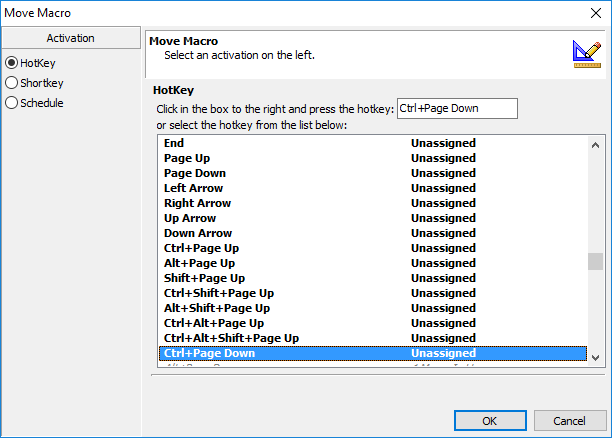
Keyboard Express - Explorer > Macro > Move Macro
To reassign a macro activation, first select the macro from the list of macros in the Keyboard Express - Explorer window. Then click on Macro > Move Macro from the menu. Either press the new hotkey combination desired or scroll through the list of available hotkeys and highlight the selection. Click OK and the macro is reassigned to the hotkey just selected. The original hotkey is now freed up and available for use again. A new entry appears in the Keyboard Express - Explorer window and the old entry is removed.
Or select either the shortkey or schedule activation for the playback of the macro, if preferred over a hotkey. Select the Schedule Macro option, set the schedule and click OK to save. Or select the Shortkey option and insert the activation text (shortkey) to run the macro.