A shortkey is a set of characters such as abc, myname, etc. The macro runs when the characters are typed into an application. Below are descriptions of the default settings that may be assigned to all shortkeys.
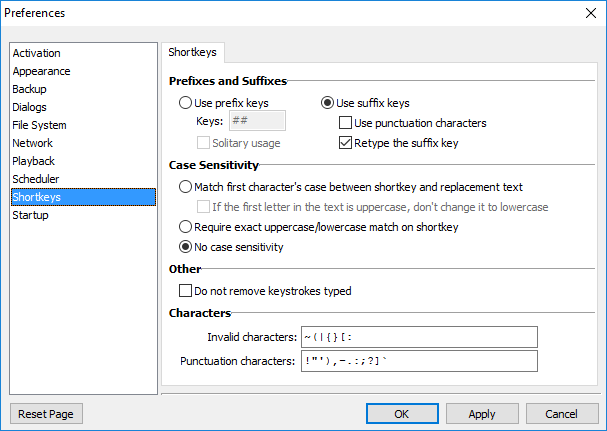
Keyboard Express - Explorer > Options > Preferences > Shortkeys
Prefixes and Suffixes
The Prefix Key and Suffix Key options cannot be overridden elsewhere in the program.
Use prefix keys
The Prefix Keys are used to designate up to three characters that may be added to the beginning of every shortkey. A prefix key is a method to prevent the accidental triggering of a macro during everyday typing.
This option places a prefix key or keys, such as z, ##, qq, etc., in front of each shortkey. So, if the Prefix Key was set to ## and the shortkey was set to "test", typing ##test starts the macro. Typing ## before any text would make it very unlikely for a macro to start accidentally.
The other option is to leave the Prefix Keys field blank. In the above example, typing the shortkey "test" would start the macro. No other keys are required.
Below is a list of the Prefix characters that are recognized by Keyboard Express.
•The letters A through Z (both upper and lower case)
•The numbers 0 through 9
•The following characters: ! @ # $ % ^ & _ = < > ? . ; , * - / + ` ' " ) ] and space bar
Shortkey Detection
The program provides two methods of "shortkey" detection. They are the Solitary Usage and the non Solitary Usage. A check mark in the box beside the solitary usage option indicates that the solitary usage option is activated. The non solitary usage option is the default setting.
Solitary usage
The solitary usage option indicates that a shortkey is recognized only when the shortkey is preceded by a character or key that is not valid as part of the shortkey name. This is best illustrated by the example below.
Assume the shortkey was named red and the macro text was a bright color. The replacement would not take place if the word Fred were typed. Why? Because "F" is a valid character in a short key name. We really didn't want the replacement to take place because we were typing Fred and not red.
However, if typing the word red preceded by a blank space, the replacement would take place. Why? Because a blank space is not valid as part of a shortkey.
Non solitary usage
The non solitary usage option (leaving the Solitary Usage option unchecked) indicates that a shortkey will be recognized whenever the short key text is typed, even if it is part of another word. The following example illustrates this point.
Assume the shortkey was named red and the macro text was a bright color. Typing the word Fred would cause the macro to start and the text typed would be Fa bright color.
Typically the "non solitary usage" mode is used with a prefix key or two to ensure that a macro does not play back unintentionally.
Use suffix keys
Another alternative is to use the Suffix Keys option. With this option activated, type the shortkey and then press down either the Space Bar or the Enter Key to activate the macro.
Use punctuation characters
Punctuation keys such as . , : ; ? ! ) ' ] " ` and - may also be used as a suffix key for a shortkey when the Include Punctuation Chars box is selected. If the shortkey was set to test, type the word test while in another Windows application and press either the Space Bar, Enter Key or one of the punctuation keys listed above to start the macro.
Retype Suffix Key
The Retype Suffix Key option, when checked, types the suffix key (Enter, Space or punctuation keys) to the end of the macro text. This option is mainly for those who use shortkeys as a simple text replacement in writing documents.
Assume a shortkey of test with a replacement text of This is a test. Typing the word test into notepad or other text editor and using the space bar as the trigger causes the macro to start. The replacement text is typed into the application and the cursor moves one space to the right of the text.
Or typing test and using the ? to activate the shortkey causes the replacement text to appear with a ? at the end of the text. If the Replay Suffix key is not selected, the suffix key is not placed at the end of the replacement text.
Complete list of characters that can be used with shortkeys
Up to 32 characters may be entered as an original short key (which are to be replaced). In addition, up to 3 Prefix Keys may optionally be entered in that are applied to all Original Shortkeys created.
The following Prefix characters may be used:
•The letters A through Z (both upper and lower case)
•The numbers 0 through 9
•The following characters: ! @ # $ % ^ & _ = < > ? . ; , * - / + ` ' " ) ] and space bar
Suffix characters that may be used:
•The space bar or the enter key
•The following characters: . , : ; ? ! or - if the Use Punctuation Characters option is selected.
Note: Pressing down the CTRL or ALT key is detected by the program when using the Shortkeys option, and is interpreted as a key being pressed. Therefore, if the ALT or CTRL key is pressed in the middle of a shortkey being typed, the shortkey will not be recognized and the macro will not start.
Case Sensitivity
The following options are the default options used for each new shortkey created. These options can be overridden on an individual shortkey basis.
Match First Character's Case Between Shortkey & Replacement Text
This option causes the upper case setting of the first letter in the shortkey to dictate that the first character in the macro will be upper case (if the first thing in the macro is a character). This option is mainly for those doing simple text replacement in documents and facilitates an easy way to capitalize the replacement text in instances where it needs to be, such as at the beginning of a sentence.
If the first letter in the text is uppercase, don't change it to lowercase
Using the option above, if the first letter of the replacement text is a capital letter, and a lower case letter is pressed to activate the shortkey, the first letter of the replacement text will also be lower case. For example, let's say we have a shortkey of "mrr" and a replacement text of "Mr. Roberts ". In the option above, pressing "mrr" would play back "mr. Roberts". Pressing "Mrr" would play back "Mr. Roberts", which most likely is the desired result.
Selecting the "Don't change it to lowercase" option prevents a shortkey from replacing the first capitalized letter with a lower case letter. In the example above pressing "mrr" or "Mrr" would always result in "Mr. Roberts".
Require Exact Upper Case/Lower Case Match on Shortkey
With this setting selected, the shortkey must be typed exactly as it appears (upper and lower case letters) in order for the replacement to work. Without case sensitivity, the shortkey may be typed in either upper or lower case to start the macro. Here are a few examples:
|
ShortKey |
Case Sensitive |
Not Case Sensitive |
|
Mike |
Mike |
mike |
|
tagline |
tagline |
TaGline |
|
Address |
Address |
addreSS |
No Case Sensitivity
Neither of the above cases apply with this option checked.
Other
Do Not Remove Keystrokes Typed
This option instructs the shortkey to not erase itself after being typed. Normally, backspaces are issued to remove the shortkey from the screen before the macro is executed.
When using shortkeys in non-text usage programs, it may not be desirable to have "backspaces" issued. For example, using a shortkey in Internet Explorer where focus is not on an edit box, will cause the "back" button to be pressed numerous times due to the backspaces being issued. The Do Not Remove Keystrokes Typed option will prevent this from happening.
Characters
Use this option to define acceptable characters for use with the Suffix activation method and characters not allowed for use as a Prefix.
Invalid Characters
One or two Prefix Keys may optionally be input that are applied to all original shortkeys created. The following Prefix characters may be entered and used:
•The letters A through Z (both upper and lower case)
•The numbers 0 through 9
•Others: Essentially any other valid character or symbol such as ! @ # $ % ^ & _ = < > ? . ; , * - / + \.
This list of Invalid Characters provides a method to remove characters for use as a prefix key. Attempting to assign an invalid character as a prefix would not be allowed.
Punctuation Characters
The Suffix activation method allows the use of punctuation characters to trigger the macro. The Preferences image above displays the default list of punctuation characters that can be used to activate a shortkey macro. Punctuation characters may be added or removed from this list.