The import and export functions are a convenient way to transfer macros between Keyboard Express users. Use the Export function to save the macros to a disk or drive. On another computer import the macros from the disk, flash drive, or similar device.
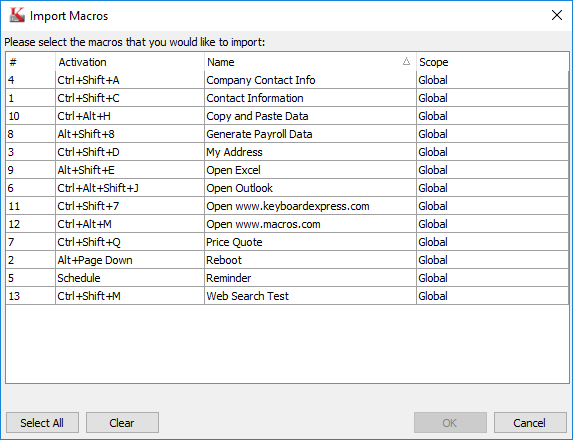
Keyboard Express - Explorer > File > Import Macros
To import macros, click on File > Import Macros. A Select a File to Import window opens with a standard dialog box to browse through folders to find the correct file. All Keyboard Express macro files have a file extension of .kex. Highlight the file to import and click on Open. A list of all macros found in that file are displayed.
Please select the macros that you would like to import
Highlight the macros to import by clicking on each macro.
Select All
This option highlights all macros in the file so that all are imported.
Clear
This option clears any highlighted macros so that none are imported until a new selection is made.
Click on the OK button to start the import process. A progress bar displays during the import process until the Import Complete message appears. Click OK to return to the Keyboard Express - Explorer. This finishes the process and the macros are now found in the current file.