The Activate or Launch command first looks to see if the program window selected is running. If so, the macro activates the window or brings focus to that window. If the window is not running, the macro launches the program and then activates the window.
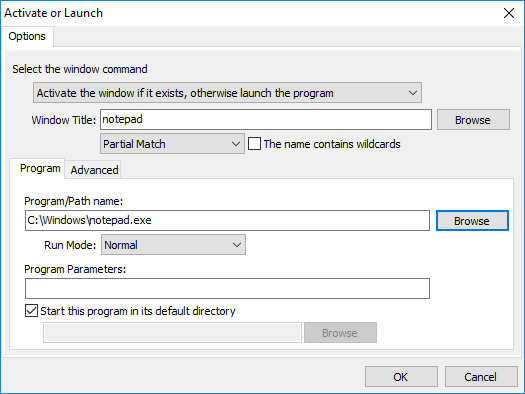
Keyboard Express - Editor > Activate/Launch
Window Title
Enter the title of the window to open. Or click on the Browse button to see a list of all windows currently running. Select the window from the list to insert the name into the Window Title edit box.
Exact Match
This requires that the window name entered matches exactly with the name of the window waiting to receive focus. For example, if listing Notepad as the window name, but the actual window title is Notepad - Untitled, then the macro would not wait.
Partial Match
The Partial Match option does not require an exact window title match. For example, if waiting for a notepad window, inserting "notepad" or "notep" as the window title will find the window. This is particularly useful as some Window Titles change based on whether a given file is open. Case sensitivity is not required. For example, "NOTepad" will work as well as "notepad".
The Name contains Wildcards
Select this option if a wildcard is included in the window title name. A wildcard uses the " * " or " ? " characters in the title to expand the possibilities of a match. These are similar to the wildcards used in Windows for searches.
Program
Program/Path Name
Enter the complete file path and program name (typically a .exe file). Or click on the Browse button to search for the program desired. Select programs listed in the Start menu or from a list of processes running on the computer. If the program is not found, then click on the Browse button of the Select a Program window to access all programs on the computer.
Run Mode
Choose to have the program launch and either maximize, minimize, hide or display the window as it would normally at program launch. These options may not be available if the application being launched does not support them.
Program Parameters
Some programs allow values following the name of the program to make it behave in a specific manner. These are called Program Parameters and can be set in this field, if desired.
Start this Program in its Default Directory
Some programs require a specific default folder to be set before they are run. The default folder may contain the program shortcut or the program .exe file. This option allows the program to start from the default directory.
Advanced
Wait for ___ Seconds After Executing the Command
Instruct the macro to wait after executing the program and attempting to switch to the window specified in the Window Title field. For many programs, this will simply be zero as no wait is required. For others, it may require a second or two delay. A little experimenting may be necessary.
Wait for ___ Seconds After Launching the Program
Specify the maximum time the macro should wait for the window title of the launched program to appear. Some programs may take a little while to load before the final window appears that has the correct window title. The default value for this field is 12 seconds.
Some larger programs may take longer than 12 seconds to load, especially on a fresh reboot of Windows where many common DLL's have not yet been loaded. Some experimenting with this value may be necessary when launching larger applications. But for most programs 12 seconds will be sufficient.