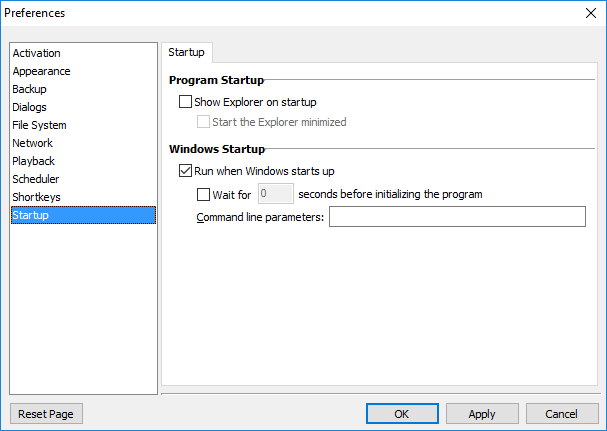
Keyboard Express - Explorer > Options > Preferences > Startup
Program Startup
Show Explorer on startup
This instructs the Keyboard Express window to display when the program starts up. Otherwise the program will start up in a hidden mode or with an icon in the System Tray, depending on the activation option selected.
Start the Explorer Minimized
If using the Show the Editor option, this option minimizes the Explorer and places an entry on the task bar when Keyboard Express starts up.
Windows Startup
Run when Windows starts up
Selecting this option will start Keyboard Express every time Windows starts. This will place a shortcut in the Windows Startup folder.
When not selected, the Keyboard Express shortcut is removed from the Windows Startup folder. In this case, Keyboard Express will need to be manually started from the Start menu or other shortcut.
Wait for ___ seconds before initializing the program
On some computers, Windows is not completely ready for Keyboard Express when it tries to load the program. This may be caused by other programs that are loaded when Windows starts.
This option instructs Keyboard Express to wait the number of seconds specified to ensure that Windows is fully loaded. Most computers will not need this delay. If one does, then experiment a little with the amount of time to wait.
Command Line Parameters
Keyboard Express provides a number of command line parameters that are available for use at program startup. Enter the parameters in this edit field so that they will be in effect when the program starts on Windows startup.
For example, to have the program run in Browse Mode and in Network mode, insert the following into the edit field: /B /N
**The Windows Startup options are not available in the portable version.