The Keyboard Express Recycle Bin works similar to the Windows Recycle Bin. When a macro is deleted from the Keyboard Express - Explorer, the macro is removed from the macro file that is currently open. The deleted macro is sent to the Keyboard Express Recycle Bin and is displayed in the bin along with any other macros previously deleted from the current file.
Note: Highlight the macro or macros in the Keyboard Express - Explorer window and press Shift + Delete to permanently delete the macros and bypass the Macro Recycle Bin. This step permanently deletes the macros with no chance for recovery.
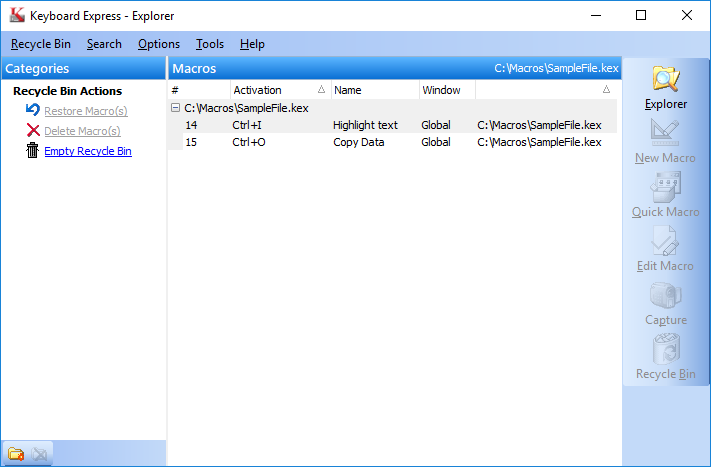
Keyboard Express - Explorer > Recycle Bin
Recycle Bin Actions
Three options are available in the Recycle Bin - Restore Macros, Delete Macros or Empty Recycle Bin.
Restore Macro(s)
The Restore Macros option returns a deleted macro from the recycle bin back to its original file. The macro is again available for use in the Keyboard Express - Explorer. This is a quick way to restore accidentally deleted macros.
To restore, highlight one or more macros in the Deleted Macro list. To highlight a block of macros, click on the first macro to restore, hold down the Shift Key and click on the last macro in the block. Click on the Restore Macro(s) option to place the deleted macros back into the macro file from which they were deleted.
Delete Macro(s)
Delete Macros permanently removes the selected macros from the Recycle Bin with no chance to retrieve later. To remove, highlight one or more macros in the Deleted Macro list. To highlight a block of macros, click on the first macro to delete, hold down the Shift Key and click on the last macro in the block. Click on the Delete Macro(s) option to remove from the Recycle Bin.
Empty Recycle Bin
Click on the Empty Recycle Bin option to remove all macros from the Recycle Bin. These macros cannot be retrieved once they are removed from the Recycle Bin.