Use the Find feature to search through the list of macros in the Keyboard Express - Explorer window. It performs the search beginning with the macro highlighted and continues through the rest of the list. Pressing CTRL + F or clicking on Search > Find will open the Find window.
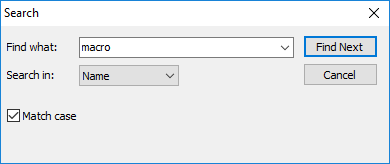
Keyboard Express - Explorer > Search > Find
Find What:
Enter the details of the search (what is to be found) in this field. Or click on the drop down list to choose from one of the last ten items searched.
Search in:
Perform the search on the Name, Activation or Window columns in the Keyboard Express - Explorer window. Select from the drop down list which column to search through.
Match case
This option makes the search case sensitive. Upper and lower case letters need to match exactly in order to find the right match.
After entering the search criteria press the Find Next button. If a match is found, the macro that matches is highlighted. If no match is found, a message "Reached the end of the list" is displayed.
Find Again
If the first match is not the macro being sought, press F3 or click on Search > Find Again to locate the next match.