Cut
Standard Windows cut command. Removes the highlighted command from the script and saves it to the Windows clipboard.
Copy
Standard copy to Windows clipboard command. This copies a highlighted command in the script and saves it to the clipboard.
Paste
Standard Paste from Windows clipboard. This pastes an item that was copied to the clipboard into the script.
Undo
This option removes the last change made to the script and restores the script to the way it was before the change was made.
Use the Find command to locate a key word in the text of the macro being modified. Click on Edit > Find or Ctrl + F to activate the Find window as shown below. Type in the word or phrase to find in the Find what field and click the Find Next button. Or click on the drop down list to choose from one of the last ten items searched.
The search scans the macro script for a potential match. If one is found, the first item located is highlighted. If no match is found, a message displays indicating that no match was found.
Match Case
This option makes the search case sensitive. Upper and lower case letters need to match exactly in order to find the right match.
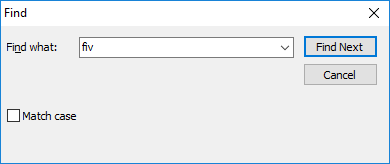
Keyboard Express - Editor > Edit > Find
Find Again
Click on Edit > Find Again or press the F3 key to look for the next item that matches the search criteria as discussed above. Continue using the Find Again feature until a message displays advising that the entire replacement text has been searched and no more matches have been found.
Use this feature to quickly replace a word found in the macro with another. Click on Edit > Replace or Ctrl + R to activate the Replace window as shown below. Type in the word or phrase to be replaced in the Find What field. Then input the replacement word or phrase in the Replace with edit box. Or click on the drop down list to choose from one of the last ten items searched or replaced.
Click the Find Next button to begin a search. If a match is found, the word or phrase in the script is highlighted. Click on Replace to just replace that one instance of a match. Or click Replace All to replace all matches found in the macro script.
Match Case
This option makes the search case sensitive. Upper and lower case letters need to match exactly in order to find the right match.
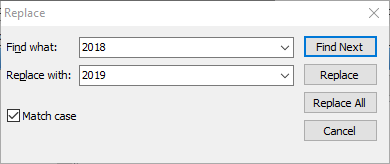
Keyboard Express - Editor > Edit > Replace
Note: This action only replaces editable text in the macro. Hard coded text from the command instructions themselves cannot be replaced.
Select All
This option highlights all of the text in the Enter Keystrokes edit field. It performs the same function as Ctrl + A in windows.
Keyboard Express - Editor > Edit >