The Backup option allows you to set up automatic backups of your macro data file. The data is backed up when you close Keyboard Express. The file that you currently have loaded when closing the program is the macro file that is backed up. This option allows you to select the frequency of the backups, the number of backups to store and where to save the backup files.
Note: Automatic backups will only occur after the macro (.kex) file has been modified. In the example above, if the file has not been modified, then starting the program or closing the editor will not trigger a backup. Only if the file as been modified, does the automatic backup occur. The date/time stamp of the backup file will match the date/time when the original (.kex) macro file was last modified.
Disabling, enabling and deleting macros, as well as creating new or editing existing macros, are considered modifications to the file and will initiate a backup.
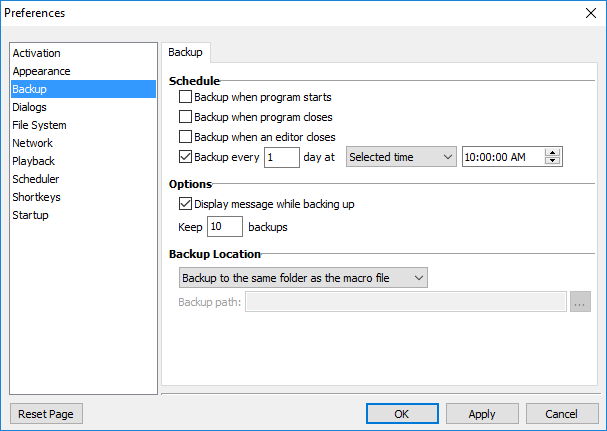
Keyboard Express - Explorer > Options > Preferences > Backup
Schedule
Determine the frequency of backups by selecting one or more of the schedule options.
Backup when program starts
A backup of the Keyboard Express macro file is created when the program loads. If the program is set to run on Windows startup, then the backup file is created at this time.
Backup when program closes
This creates a backup of the data when the Keyboard Express Player is closed.
Backup when editor closes
A backup of the macro file is created when the Keyboard Express - Editor window is closed. After editing or creating a new macro, saving the change and exiting the Editor window, a backup of the .kex macro file is generated.
Backup Every ___ Day at _____________
This options provides flexibility for creating a backup schedule. Select the number of days between backups. If the number 2 is entered, then a backup will run every two days. Choose from the drop down list to have the backups run when the program starts, closes or select a specific time of the day.
No Backups
Leave each of the backup options unchecked so that no automatic backups are made. If no backups are selected, it is recommended that you manually back up your data files. Note: To manually back up the macro file, open the Keyboard Express - Explorer window and click on File > Backup.
Options
Choose to display a message notifying of a backup and decide how many backup files to keep.
Display message while backing up
Choose this option to display a message on screen when the backup occurs. If the backups are scheduled intermittently, this can serve as a reminder that a backup is in progress.
Keep __ Backups
Specify the number of backup copies to store on the computer. The default number of backup files is 10.
Backup Location
Specify the location of the backup files from the drop down list.
Backup to the Same Folder as the Macro File
The backup file is created and saved into the same folder where the original macro file is currently located.
Backup to a Specific Path
Use this option to store the backups in a folder other than the one where the original file is located.
Backup Path
If using the Backup to a Specific Path option, click on the Browse button to determine the location where the backup file will be stored. Or type in the full file path in the edit field.
Note: To manually back up the macro file at any time, open the Keyboard Express window and click on File > Backup.